Step 1. Open the ZDSimulator start window, copy the authorization code (Fig. 1)
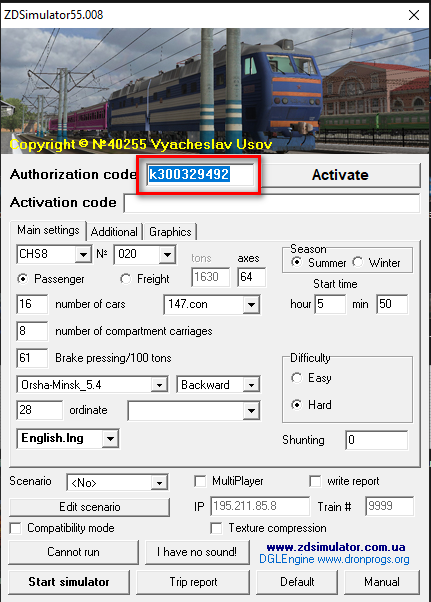
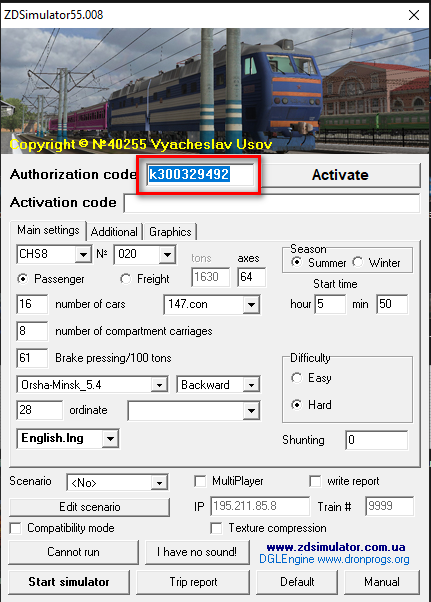
Step 2. Go to the site, go to the “Buy ZDSimulator” page (Fig. 2) and click the “Get key” button (Fig. 3) or go to the link: https://zdsimulator.com/en/get-key/
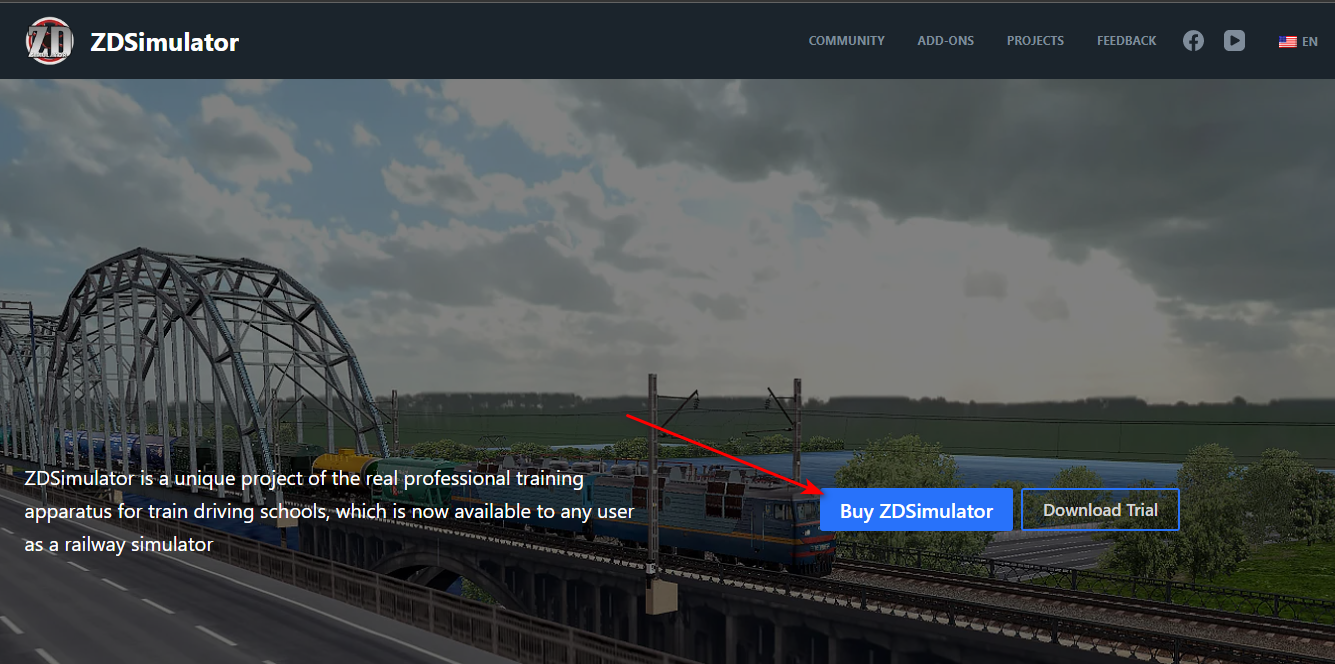
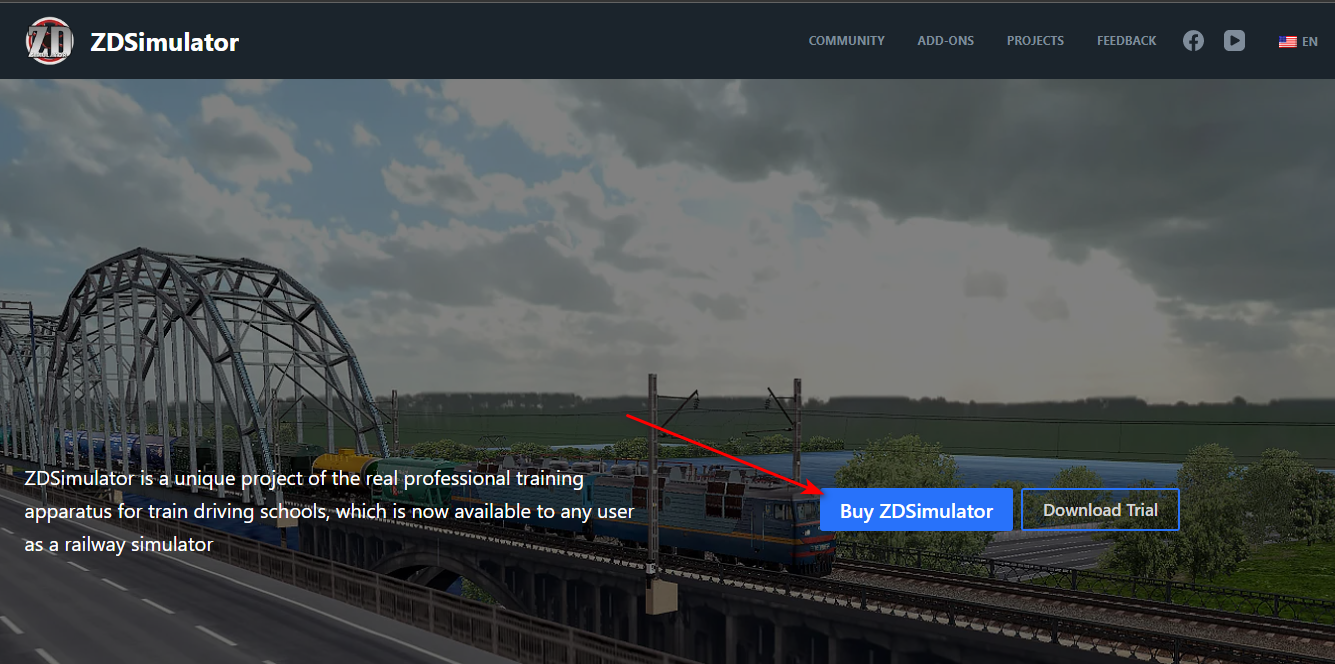
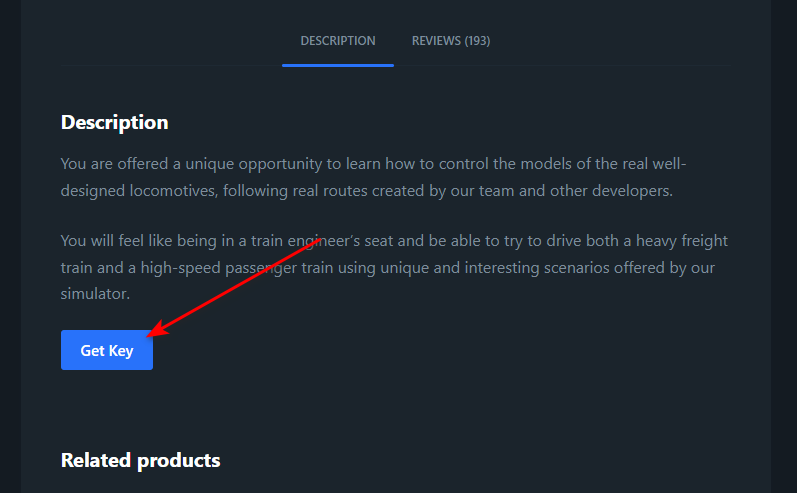
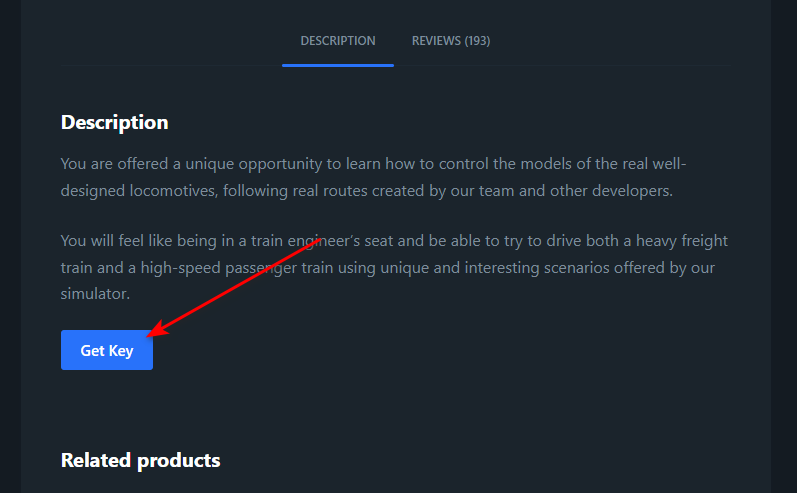
Step 3. In the “Authorization code” field (Fig. 4, mark 1) we insert the code copied in step 1, and in the “E-mail” field (Fig. 4, mark 2) we enter (or rather, copy and paste) the email address, which was specified when placing the order. Than press “Get Key” button.
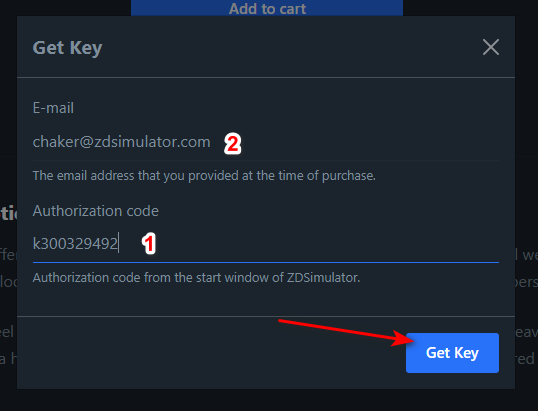
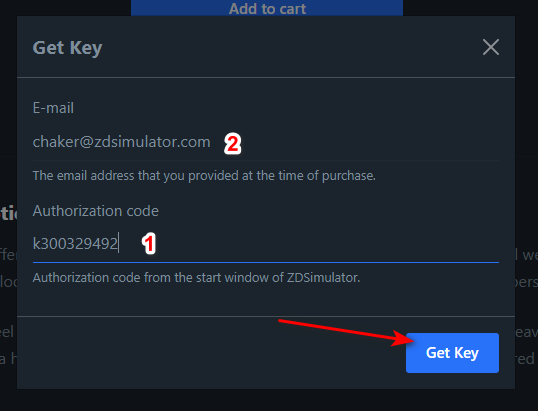
Step 4. After the notification of success (Fig. 5), go to mail. We are waiting for a letter.
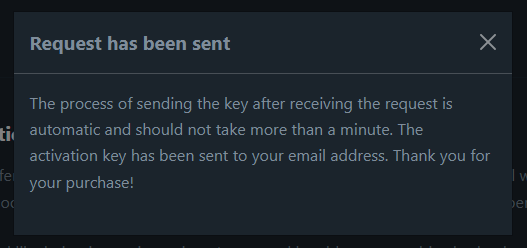
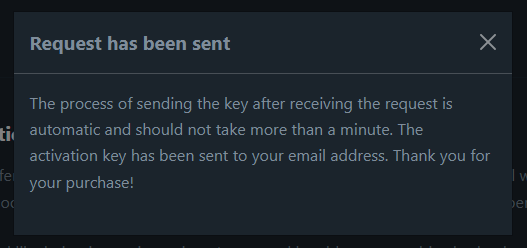
Step 5. Copy the activation code received in the letter (Fig. 6), insert it into the starting window of the simulator in the corresponding field (Fig. 7).
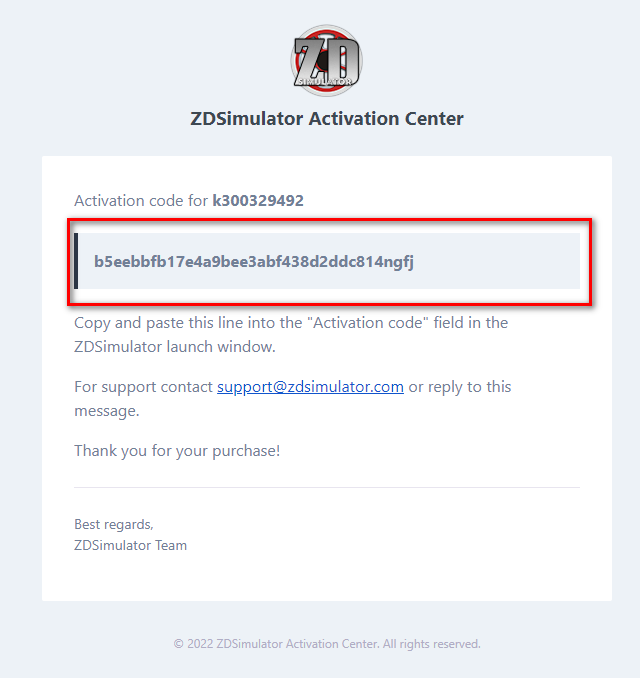
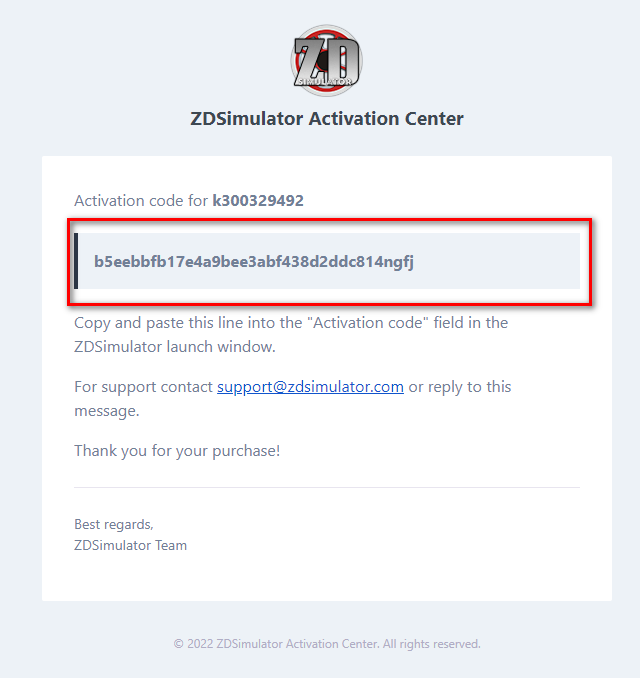
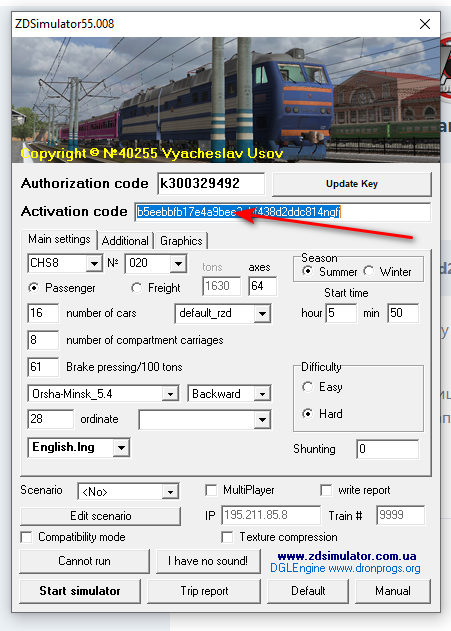
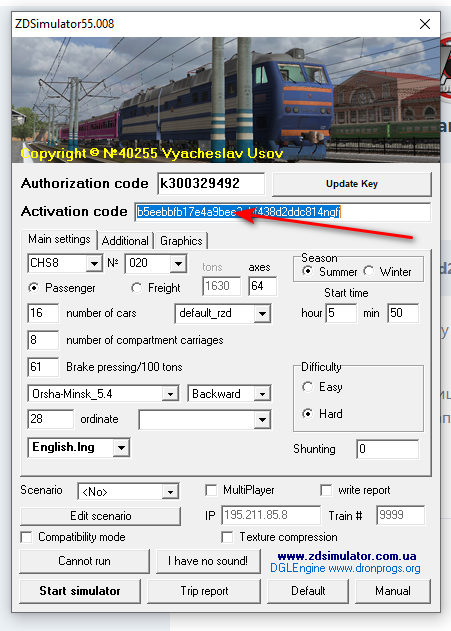
The full version has been successfully activated. Choose the starting parameters and go! 🙂
Thank you for your purchase! Green traffic lights for you!
